Configure SharePoint 2013 Using PowerShell from Scratch
About a few months ago I have heard of SharePoint but never really looked in to it. Then I saw a few job ads for SharePoint Administrators so I decided to learn SharePoint. I have been watching Video about SharePoint 2013 from Trainsignal. I was able to follow the video install SharePoint, Create Web Applications and Collection sites. This was a fun and cool however, I figured in order to be a SharePoint administrator one must know how to configure or set up SharePoint using PowerShell. Well guess what I did? So I decided to learn how to configure SharePoint 2013 using PowerShell.
I have searched online how to configure SharePoint with PowerShell and found bit and pieces all over. So I decided to also learn PowerShell to make that happen and I document what I am doing for myself and others that may want to know. I am sure there a number of SharePoint Administrator’s out there that may disagree with me but just remember I am still learning; if I am not doing it the right way, TEACH me.
So here it is; I installed SharePoint the same way and Decided to configure it with PowerShell.
My Configure SharePoint 2013 PowerShell Check List
- Create Database Configuration
- Create SharePoint Central Administration
- Install other services
- Create Web Application
This is the first half of my project.
# First Step Create the Database Configuration
New-SPDatabaseConfiguration -Databasename “NameOfDB” -DatabaseServer “NameofDBServer” -PassPhrase (ConvertTo-SecureString “PassPhrase” -AsPlainText -force) -FarmCredentials (Get-Credential)
# Step 2 create the SPCentralAdministration with any port number you want to use
New-SPCentralAdministration – Port 2013 -WindowsAuthProvider “NTLM”
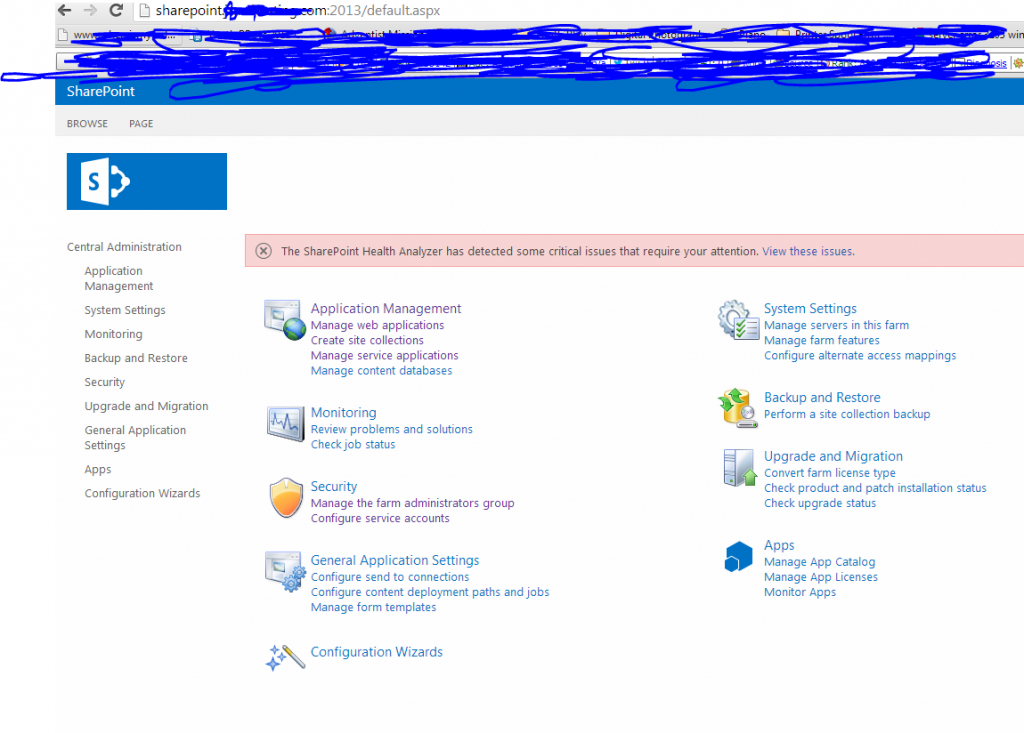
#Step 3 install other services.
# Step 4 Create Web Application
New-SPWebApplication -Name “My Sites” -Port 80 -HostHeader mysites.contoso.com -URL “http:// mysites.contoso.com” -ApplicationPool “MySitesAppPool” -ApplicationPoolAccount (Get-SpManagedAccount “domain\SPAccount”)

As I configure more options on my SharePoint Server with Powershell I will post them. Ask Questions, leave Comments.
Leave a Reply